SQL> Select comp_name, version, status from dba_registry where comp_name
2 like '%Express%';
COMP_NAME VERSION STATUS
------------------------------ ------------------------------ -----------
Oracle Expression Filter 11.1.0.6.0 VALID
Oracle Application Express 3.0.1.00.08 VALID
Configuring APEX
1. Login as SYSDBA and run the script $OH/apex/apxconf
SQL> @apxconf
PORT
----------
8080
Enter values below for the XDB HTTP listener port and the password for the Application Express ADMIN user.
Default values are in brackets [ ].
Press Enter to accept the default value.
Enter a password for the ADMIN user [] chandra
Enter a port for the XDB HTTP listener [ 8080]
...changing HTTP Port
PL/SQL procedure successfully completed.
PL/SQL procedure successfully completed.
Session altered.
...changing password for ADMIN
PL/SQL procedure successfully completed.
Commit complete.
SQL>
2. Set the port number:
SQL> exec dbms_xdb.sethttpport(8080);
PL/SQL procedure successfully completed.
3. Unlock the ANONYMOUS ACCOUNT:
4. Logon to APEX using http://hostname:8080/apex/apex_admin
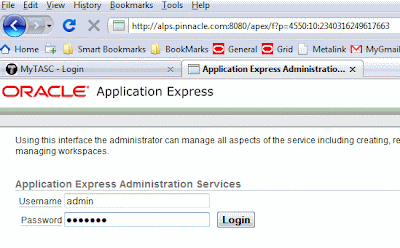
Use ADMIN as the username and the password which we used at step one above.
5. Create a WORKSPACE
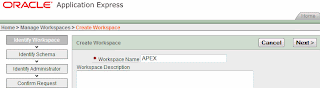
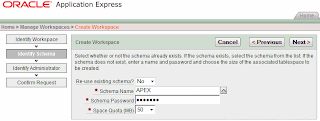
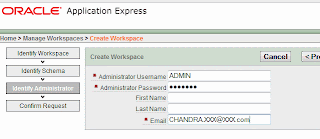
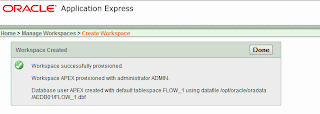
With this we will have a WORKSPACE to start creating our own applications.


No comments:
Post a Comment